How to Properly Clear Your Device Before Trading It In
Congratulations, you just bought a new phone or maybe a new laptop. That’s exciting! Now, the question is what are you going to do with the old ones?
There are several options, of course. You could: dump it (which is a danger to the environment); donate (cheers for paying it forward); sell it (takes legwork); or recycle it in exchange for gift cards (environmentally responsible, and friendly to your wallet).
Whatever you decide, there is one crucially important step that you should take before you say goodbye to your old electronics. Clear your device properly! This means getting rid of all personal data, to protect yourself and your peace of mind.
According to the Identity Theft Resource Center, 52 % of the data breaches in 2020 occurred because of “device theft and improper disposal.”
The easiest solution to avoid any possible access to private information is for you to wipe your electronics before letting it go. We are here to help you do that.
How to Wipe Out Your iPhone
- Back up your phone. Be sure to save all of those precious pictures, and your contact information. You can do this either through the phone or on the computer
- Wipe Out Content from the iPhone
- Go to Settings > General > Transfer or reset phone.
- If you are getting a new phone (and already have it), you can transfer all of your apps and settings to the new phone.
- Tap Erase All Content and Settings
- Follow on screen instructions
- Wipe Out Content Using a Computer
- Connect your iPhone and computer with a cable
- In the finder bar on your Mac, elect iPhone
- Click General > Restore iPhone
- If you have a mac OS version older than macOS 10.15, use iTunes to wipe your phone
- Click iPhone button near the top left of the iTunes window
- Click Summary > Restore iPhone
- Follow on screen instructions
How to Wipe Out Your Android
- Back up your phone. Be sure to save all of those precious pictures, and your contact information.
- Remove SIM Cards or Micro SD Cards. It’s awful when you leave those behind.
- Disable Factory Resect Protection: This is an anti-theft protection which requires the last Google account set up an Android phone, even after you wipe it.
- Go to Settings > Security > Screen Lock and set to None
- Remove Accounts: You have to remove your Google account, but its best to remove them all.
- Go to Settings > Accounts
- Select each account you want to remove (individually) and tap Remove Account
- Completely Wipe Your Phone
- The process for this differs slightly depending on who made your phone.
- Generally, you are looking in Settings for the way to Reset and Delete or to do a Factory Reset
How to Wipe Data from Your Computer
We aren’t going to go into details with this, because there are variations depending on the type of computer. However, we wanted to remind you that it is important to clear your computer before letting it go—it will protect you if the unexpected happens.
Here is a great article about how to wipe various computers.
Trade in your Cleared Devices with Ncentiva
At Ncentiva (powered by Phobio) we want you to feel confident that your old devices are in good hands. We provide incentives for you to dispose of all of your electronic devices responsibly—and partners at Phobio handle everything professionally.
The process is simple, really. All you have to do is reach out to Ncentiva today to get a price quote for your old electronics.
If you accept the quote, Phobio will help you ship your cleared electronics (at no cost) for a final assessment. Once that is made, you get the reward of top brand gift cards worth up to 20% more than the value of your device.
We promise a simple, safe, secure process. Start your trade in today!